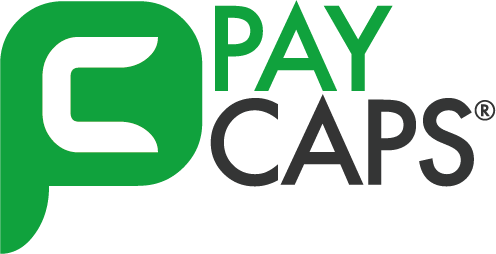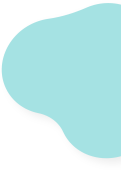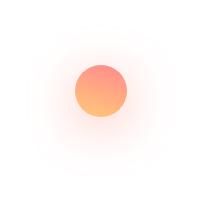Introduction
Certain basics you must know about Paycaps!
Welcome to the world of Online Payment Gateway. This guide will help you to smartly create an account and assess the products best suitable for your niche.
The Process of Signing Up
Follow the steps to speedily get started with the Paycaps Account.
- Go to the Paycaps website and click on the Sign-Up.
- Fill the form and then submit the details.
- Instantly Paycaps will send a verification mail to the registered email Id.
- Click on the verification link in the mail for account ctivation.
*Congratulations! You have successfully created a Paycaps account.
The Process of Signing In
Follow these steps to sign in to your Paycaps Account.
- Visit the Dashboard.
- Click on Sign In.
- Enter the credentials given at the time of Sign Up.
*Congratulations! You have successfully logged in to your Paycaps Account.
Generics
- Every account is set on Live mode by default.
- To explore the Paycaps products, click on the Test mode.
*Test mode is a sandbox mode, made available for your exploration purpose. Use test cards for simulation as well as for test payments.
The Process of Accepting Payments
- Use Paycaps Payment Gateway
- Use Paycaps’s other products.
The Completion
- Verify all documents and complete the process of KYC.
- Get started with your settlements.
The Paycaps Payment Gateway
Pre-requisite: Website/Ecommerce Platform
With Paycaps Payment Gateway, you can easily integrate an e-commerce platform or website for simple Checkout solutions.
| Web Integration | Standard Checkout Integration
Custom Checkout Integration |
| Mobile Integration | Android Standard Checkout Integration
Android Custom Checkout Integration iOS Standard Checkout Integration iOS Custom Checkout Integration Cordova SDK Integration React Native SDK Integration Flutter SDK Integration |
| Ecommerce Plugins | Arastta Integration
CS-Cart Integration Easy Digital Download Integration Magento Integration OpenCart Integration PrestaShop Integration WHMCS Integration Wix Integration WooCommerce Integration WordPress Integration |
| Server Integrations (Languages) | PHP Integration
Ruby Integration Python Integration NodeJS Integration .NET Integration Java Integration |
Other Payment Products
Paycaps enables you to accept payments using other products too. For more details on our products, click on the links below.
| Product Name | Description |
|---|---|
| Invoices | Create, send and get paid on GST invoices. |
| Payment Links | Receive money by creating and sending links |
| Payment Pages | Get paid with personalized pages. |
| Smart Collect | Get paid.by generating and sharing virtual accounts |
| Subscription via Links | Receive recurring subscription payments |
Make Payments
Make payments to your employees, vendors and other stakeholders using Paycaps Payment products. Paycaps permits hassle-free transactions. To know more, click links below.
| Payout Method | Description |
| Route | Make vendor payouts by splitting your payments |
| PayCaps | Make vendor payments |
Payment Flow
Here is a clear demonstration of the Paycaps payment flow:
Create an Order#
Order creation begins with selection of an item on your app or website by your customer. Post this, the order is shared on your server.
With each order sent to your server, a simultaneous ID is created in Paycaps’s servers.
For more details on the order creation process, refer to our Orders Documentation.
Receive Payment Details
At the client’s end, the customer begins by selecting an apt method for payment and clicks on ‘Pay’ button for payment completion. Once the transaction is complete, the details are sent to your server.
If integrated with Paycaps, the payment details entered by the customer in the ‘Checkout’ section will be first shared on the Paycaps. Once the details are stored as tokens by Paycaps, they are sent to your servers for further use.
For picking the right kind of integration method, you need to scan through our integration list. If you do not have an online presence in the form of an application or a website, you may select any of our products for securely accepting payments from customers.
Payment Authentication
Once collected, the payment details are then sent to your associated bank. For authorisation, an authentication request is also sent to the customer’s associated bank by Paycaps.
Only after proper authentication, Paycaps is authorised to deducted any amount from the customer’s attached bank account. Before the transaction is settled to your account, the transaction amount is retained by Paycaps.
Deferred Authorization
In case the transaction is interrupted by external factors such as technical errors or network issues, the amount is not debited from the customer’s bank account. For further information on Deferred Authorisation, refer to this document.
Capture Payments
Once the payment is made, you need to verify the amount deducted from the the customer’s bank account with the amount entered on the ‘Checkout’ form. Once validated, the transaction amount will be settled in your bank account.
Note: If the authorised amount is not followed by a capture within 5 days, the transaction is regarded as null and void. Post this, refund is initiated automatically.
Standard Capture
In case of standard capture, the transaction amount is automatically deducted from the customer’s bank account by PayCaps. Once you initiate a capture request in this scenario, the transaction amount is credited into your account. You can do so using the Capture API or from the dashboard.
Note: Standard capture is payment authorisation followed by delayed capture.
Auto Capture
Once ‘Auto Capture’ is authorised, ‘Immediate’ capture of the transaction happens. This allows automatic capturing of payments with the authorisation period and allows you to save your time for processing an order.
Note: For ‘Auto Capture’, implementation of Order API is mandatory.
Payment Credit
Once the amount is successfully captured, it is credited into your account as per your settlement schedule. To know more, check settlements.
Refund Initiation
Customers may request a refund even when the amount is credited into your account. In such a scenario, you may initiate a refund. Refunds can be initiated using the Refund API as well as from the Dashboard.